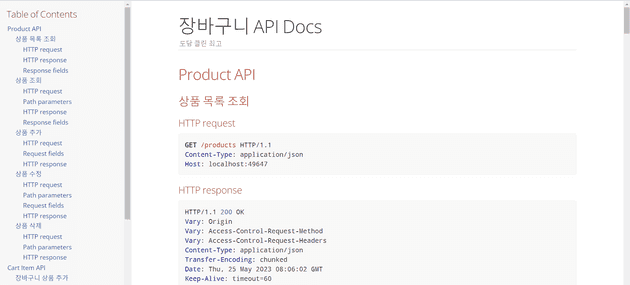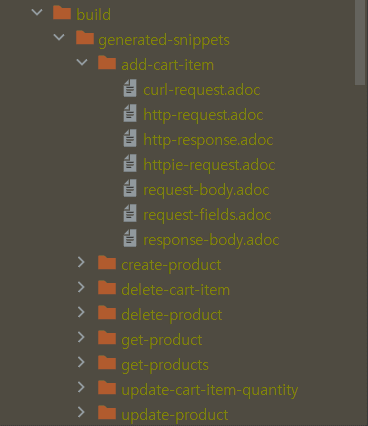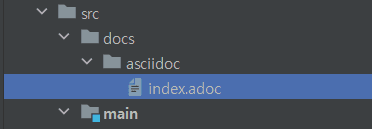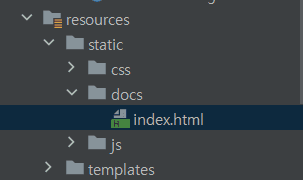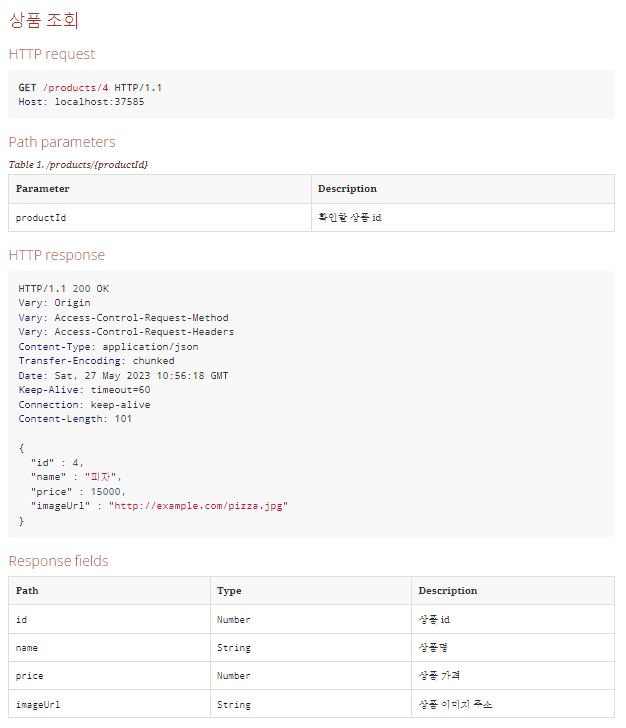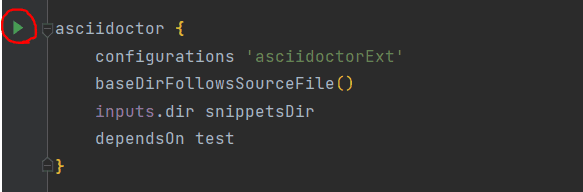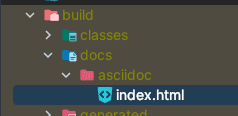REST Docs 소개
: Spring으로 만들어진 RESTful 서비스의 문서화를 도와주는 도구이다.
- Test 기반으로 Asciidoc 스니펫을 생성하고 이를 조합하여 Asciidoctor 문서를 생성한다.
- API 문서 생성을 위해서는 Test를 반드시 작성해야 한다.
- API 문서를 만들기 용이하다!
프로젝트 경험이 많다면 가끔 이렇게 생긴 API 문서를 본 적이 있을텐데, 이게 바로 RestDocs로 만든 API 문서다.
장단점
- 장점 : 문서화 과정이 프로덕션 코드에 영향을 끼치지 않는다.
- 단점 : 다른 툴에 비해 비교적으로 적용하기 어렵고 API 동작 테스트가 어렵다.
타 문서화 도구와의 비교
- Swegger
- 특징
- API를 테스트할 수 있는 화면을 제공한다.
- 적용하기 쉽다.
- 단점
- 프로덕션 코드에 어노테이션을 추가해야 한다.
- 프로덕션 코드와 동기화가 되지 않을 수 있다.
- 특징
- Postman
- 간단하다.
- 외부 서비스를 사용해야 한다는 단점이 있다
REST Docs 찍먹해보기
먼저 REST Docs를 적용한 프로젝트에 추가된 요소를 보겠다.
위 파일들은 API 명세의 내용이 되는 각 API의 요청/응답에 대한 테스트 데이터를 담고 있다.
앞의 파일들을 한 데 모아 볼 수 있게 만든 문서 파일이다.
앞의 .adoc 파일이 .html 파일로 변환된 것으로, {서버 url}/docs/index.md로 접속하면 렌더링되는 view 파일이다.
다음은 문서화를 위해 사용된 도구들이다.
-
gradle
-
JUnit 5
-
Rest Assured
-
AsciiDoc
-
AsciiDoc 대신 마크다운을 사용할 수도 있지만, 의존성 문제와 성능 면에서 불편한 점이 많다고 하여 우리 팀에서는 사용하지 않았다.
-
빌드 파일(build.gradle) 구성
이해를 돕기 위해 RESTDocs의 문서화 과정을 간단히 요약하면 다음과 같다.
테스트의 실행 결과가 Asciidoc 스니펫으로 산출된다.
⇒아스키 닥터(asciidoctor) 플러그인이 해당 스니펫을 HTML 문서로 렌더링한다.
⇒해당 HTML 파일이 API 명세 페이지가 된다.
plugins {
id "org.asciidoctor.jvm.convert" version "3.3.2" // AsciiDoc 파일을 변환하고 Build 폴더에 복사하기 위해 Asciidoctor 플러그인 적용
}
configurations { // Asciidoctor를 확장하는 asciidoctorExt에 대한 종속성 구성을 선언한다.
asciidoctorExt
}
dependencies {
// asciidoctorExt에 spring-restdocs-assciidoctor 의존성을 추가한다.
// 이 종속성이 있어야 build/generated-snippets에 생긴 스니펫 조각(.adoc)들을 프로젝트 내의 .adoc 파일에서 읽어들이고 html 파일로 변환할 수 있게해준다.(operation 블록 매크로 사용 가능)
// 이렇게 하면 우리 프로젝트의 `.adoc` 파일에서 사용될 속성이 build/generated-snippets 밑에 생성된 Snippet를 가리키도록 자동으로 정의됨.
asciidoctorExt 'org.springframework.restdocs:spring-restdocs-asciidoctor'
testImplementation 'org.springframework.restdocs:spring-restdocs-restassured' // RestAssured를 사용하기 위한 의존성 추가
}
ext { // 변수를 선언하는 것이라고 보면 됨
// 스니펫 파일들이 생성될 디렉토리를 정의한다.
snippetsDir = file('build/generated-snippets')
}
test {
// snippetsDir를 test task의 출력으로 설정한다.=>test 결과물(스니펫)들이 build/generated-snippets 경로에 생성된다.
outputs.dir snippetsDir
useJUnitPlatform()
}
asciidoctor { // asciidoctor task(gradle)을 정의한다.
configurations 'asciidoctorExt' // 앞서 작성한 asciidoctorExt 설정을 사용하도록 함.
baseDirFollowsSourceFile() // 특정 .adoc에 다른 adoc 파일을 가져와서(include) 사용하고 싶을 경우 경로를 baseDir로 맞춰주는 설정이다.
// 개별 adoc으로 운영한다면 필요 없는 옵션이다.
inputs.dir snippetsDir // snippetsDir 를 asciidoctor task의 input으로 지정한다.(스니펫을 불러들일 경로)
dependsOn test // 문서 생성 전 테스트가 실행되도록 test에 종속성 설정
}
asciidoctor.doFirst { //asciidoctor을 처음 시작할 때 실행되는 task
delete file('src/main/resources/static/docs') // static/docs 폴더 비우기
}
// gradle task 정의
// asccidoctor 작업 이후 생성된 HTML 파일(index.html)을 static/docs로 copy한다.
task copyDocument(type: Copy) {
dependsOn asciidoctor // asciidoctor 테스크 이후에 실행되도록 설정함.
from file("build/docs/asciidoc") // build/asciidoc/에 존재하는 html 파일을 src/main/resources/static/docs 경로로 복사한다.
into file("src/main/resources/static/docs") // 우리 버전관리 시스템에 포함시킬거니까 여기로 복사.
}
build {
dependsOn copyDocument // copyDocument 테스크 이후에 실행되도록 설정함.
}
bootJar { // 빌드 후 생성된 문서(html)를 jar 파일에 패키징한다.
dependsOn copyDocument // 빌드 전 문서가 copyDocument task가 먼저 실행되도록 한다.
from ("${asciidoctor.outputDir}/html5") { // 생성된 문서를 스프링 어플리케이션에서 보여주기 위해 static/docs 경로에 복사한다.
into 'static/docs'
}
}위와 같이 설정해주면 ./gradlew build 실행 시 test→asciidoctor→copyDocument→build 순으로 task가 실행된다.
API 테스트 작성하기
다음과 같이 RestDocumentExtension과 SpringExtension을 테스트 클래스에 적용하고,
@ExtendWith({RestDocumentationExtension.class, SpringExtension.class})
public class JUnit5ExampleTests {@BeforeEach 어노테이션을 사용해 매 테스트마다 RequestSpecification 객체를 초기화시킨다.
private RequestSpecification spec; //테스트에서 사용할 명세 스펙
@BeforeEach
void setUp(RestDocumentationContextProvider restDocumentation) {
this.spec = new RequestSpecBuilder()
.addFilter(documentationConfiguration(restDocumentation))
.build();
}@ExtendWith({RestDocumentationExtension.class, SpringExtension.class})
public class JUnit5ExampleTests {
private RequestSpecification spec; //테스트에서 사용할 명세 스펙
@BeforeEach
void setUp(RestDocumentationContextProvider restDocumentation) {
this.spec = new RequestSpecBuilder()
.addFilter(documentationConfiguration(restDocumentation))
.build();
}
...
}그리고 아래와 같이 필드 테이블을 만들고자 한다면
다음과 같이 Restassured documentation Filter를 직접 만들어 테스트에 넣어주어야 한다.
// get product
RestDocumentationFilter restDocumentationFilter = document(
"get-product", // identifier로, adoc 파일을 저장할 디렉토리의 이름이 된다.
pathParameters(
parameterWithName("productId").description("확인할 상품 id")
),
responseFields(
fieldWithPath("id").description("상품 id"),
fieldWithPath("name").description("상품명"),
fieldWithPath("price").description("상품 가격"),
fieldWithPath("imageUrl").description("상품 이미지 주소")
)
);
RequestSpecification given =given(this.spec).filter(restDocumentationFilter);
var responseProduct = given.when()
.get("/products/{productId}", productId)
.then()
.statusCode(HttpStatus.OK.value())
.extract()
.jsonPath()
.getObject(".", ProductResponse.class);
...이렇게 테스트 코드에 documentation 필터가 할 일을 정의해준 뒤 asciidoctor를 실행하면, 아래와 같이 api 명세에 대한 문서들이 생성된다.
스니펫(.adoc) 파일들을 하나로 합치기
이제 이 문서들을 /docs/index.html 파일에서 확인할 수 있게 만들어야 한다.
index.html 파일을 만들어보자.
src/docs/asciidoc/index.adoc파일을 생성한다.
-
index.html 파일의 기본 뼈대를 작성한다.
API 문서 페이지의 기본 뼈대가 되는 코드는 다음과 같다.
= 장바구니 API Docs // 제목 도담 클린 최고 // 부제목 :doctype: book :icons: font :source-highlighter: highlightjs :toc: left // Table of Contents(목차의 위치) :toclevels: 3 // 목차 레벨 :sectlinks: -
index.html 파일에 각 API 명세를 추가한다.
원하는 API의 디렉터리 명(generated-snippets에 생성된)과 원하는 문서(ex. http-request)를 작성해주면 된다.
[[Product-API]] == Product API [[상품-목록-조회-API]] === 상품 목록 조회 operation::get-products[snippets='http-request,http-response,response-fields'] [[상품-조회-API]] === 상품 조회 operation::get-product[snippets='http-request,path-parameters,http-response,response-fields'] [[상품-추가-API]] === 상품 추가 operation::create-product[snippets='http-request,request-fields,http-response']
프로젝트를 다시 한 번 빌드하면 gradle.build에 정의한 대로 test→asciidoctor→bootJar 순으로 task가 실행된다.
그럼 앞서 작성했던 src/docs/asciidoc/index.adoc 파일이 build/docs/asciidoc/index.html 파일로 변환되어 저장된다.
그리고 gradle.build에서 작성한 다음 코드로 인해 해당 html 파일은 jar 파일의src/main/resources/static/docs로 복사된다.
task copyDocument(type: Copy) {
dependsOn asciidoctor
from file("build/docs/asciidoc")
into file("src/main/resources/static/docs")
}결과
이제 서버를 실행시키고 http://localhost:8080/docs/index.html 경로로 접속하면 다음과 같이 문서가 잘 나오는 것을 확인할 수 있다.
참고 자료
API 문서 자동화 - Spring REST Docs 팔아보겠습니다
Spring REST Docs 기본 설정과 API 문서 만들어보기
Spring REST Docs를 사용한 API 문서 자동화
우테코 크루 로지의 노션 정리본(가장 많이 참고함!!짱짱~)